Check out videos of the app in action, as seen in App Store previews. “App Store preview” is Apple’s term for the short videos that appear on an app’s product page in the App Store, so these are all limited to 30 seconds. Included here are some Spell the Beans videos not seen on the App Store.
Tapping beans or bubbles places letters, and any new words you form automatically appear on the left. The next letter to place appears at top left. Your score, number of words, or longest word(s) update continuously at top right. Tapping on the score itself toggles through these values.
Sudden surges
Watch as the score sometimes jumps dramatically with a single tap. Drag almost anywhere to show where your words actually appear among the bubbles or beans. No need to reach across to the word list itself.
When you’ve finished a game, switch between your results and your opponent, Blu Yonder’s. Blu Yonder’s results show when the top bar changes to blue (tap the switch icon, second from right at top after finishing a game). Other color combinations are simply schemes you can choose in Settings.
Switch modes
Long-press New Game and use the game manager to switch between Spell the Beans (tapping coffee beans), Spell the Coffee (tapping bubbles in spilled coffee), and the other game modes, Love Letters, 8-Spot, and Cyrano. In the game manager, firmly swipe left, tap the check mark, and tap “Done” to make the change.
Some action here is condensed to fit into Apple’s 30-second App Store limit. Notched devices appear taller as recordings made for App Store previews ignore notches and rounded corners. To view other modes besides the original two, see our Video Guides.
YouTube
Spell the Beans App Store Preview - iPad Air 4th generation (landscape mode)
For more comparisons of Blu Yonder scores, other color schemes, stat pages, etc., check out these screenshots.